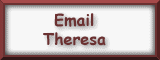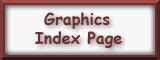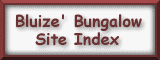1. First either open the image you want in your border or open a new file; size 100 by 100. If you're using an image in the border, resize it to 100 x 100. If you've opened a new file, create your background you want. Use your imagination and make it uniquely your own.
2. Now open a new image width=1400 and height=100 and background color whatever color you want. The long width will assure that even large monitors will see the background properly. Now fill the background with a different color if you want. It's best to pick a color from the border image you have so that it coordinates better.
3. Now click on the border image you are going to use (image 1); then copy it.
4. Now click on the long background image you opened (image 2). Click on paste and paste the border image you copied (image 1) into the background image (image 2). Make sure by looking at the numbers that you get it lined up right, remember that the image 1 is sized 100 x 100.
5. Now save the background (image 2) to whatever name and folder you keep your images in. Now it's ready to upload to your directory.
6. While you're here, might as well make some matching buttons for that background too :-)
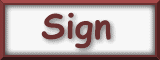 |
 |
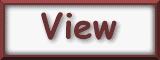 |
|---|