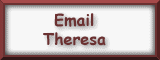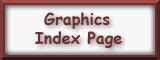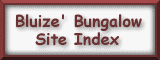This tutorial tells how to make a bordered background when you want to overlay a transparent .gif image on top of another image.
First, open the image you want to be on top of the background image. Like this background on this page, I used the image of the girl with the floral wreath. The original background around the image was white but I had to make it a transparent .gif to work the way I wanted it to on here. I enlarged the image of the girl by using the magnifying glass option and made it 3:1 ratio so I could see every pixel of the image.
I then chose a color that was nowhere in the image itself to use for my background color. I chose a dark bright blue. This was my foreground color at this point.
I used the paint can option and colored in every bit of background that I wanted to be transparent with the blue color. This did take a while as it was a large image.
Then, I switched the blue color to be the background color and saved that image as a transparent .gif.
To make the background, I then opened a new image slightly larger than the girl image. I made the background of the new image one of the colors from the girl image, being sure that I kept the blue color as my background color. I then copied the girl image and pasted it into the new image as a transparent selection. I centered it best I could and had my border.
To make the rest of the background, I opened a new image, 1400 wide and the same height as my border image I just completed. I colored the background the color of the background in my border image. I then copied the border image and pasted it into the new image. I then drew 2 lines close together and filled them in with the darker color to form the line beside the girl image. Then you can add drop shadow to that or not, whichever you prefer.
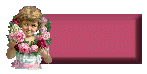

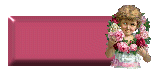
To make the buttons, I created the buttons size 150 WIDTH x 60 HEIGHT, like I do all my buttons. I then colored it in with a corresponding color, then used Alien Skin to bevel the edges.
Then, I resized the image of the girl to fit on the side of my new button image. I then created a new image, big enough to hold my button with the girl on the side of it. I copied the button image into the new image, then copied the image of the girl on top of the button as a transparent selection. You must be sure that you have the background color set to the background color of the girl in this case. That's where I kept messing up the first dozen times I tried this.
This is all I did and it turned out exactly the way I wanted it to. I'd seen so many of these done and could not figure out how they accomplished it but it's really quite simple once you get past the frustration part LOL!
If I can help in any way, or better explain these steps, please let me know. I'm happy to do it :-)
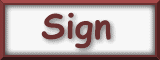 |
 |
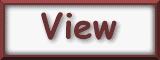 |
|---|